Losing files after a disaster hits because you didn't back them up is a hugely frustrating experience, but fortunately it's one that can be avoided easily.
To create a backup, purchase an external hard drive (which obviously has to be larger in size than the data you want to store on it – for recommendations, you may want to check out our roundup of best external hard disks).
You can simply copy your files across to this disk manually, of course, or you can set up File History in Windows. To do the latter, ensure that the drive is connected to your PC, and left click on the Start menu, then click Settings.
From there, click Update and Security and navigate to Backup on the left. See the Add a Drive button next to the big plus sign? Click this.
Windows will scan for available drives on which to back up, and obviously enough, you should select the drive you want to use from the list it brings up. The OS will now get to work and you'll soon be done; an 'on' toggle button will appear to show that the feature is active and automatically backing up your files (and will continue to do so as long as the drive remains connected).
If a physical drive doesn't suit you (maybe you're worried about a fire, for instance, or the possibility of the backup disk corrupting) then there are plenty of online options you can use as an alternative. CrashPlan has received very good reviews and comes with various tiers suitable for single PCs right through to businesses.
Alternatively, you could simply use a cloud storage locker like Dropbox, or of course Microsoft's OneDrive, the latter of which is tied in directly with Windows 10.
Whichever online option you choose, do be warned that sending all your files over a net connection could be a slow process – although that obviously depends on the quantity of files you have, and the speed of your broadband. Also be careful if you have data allowances on your broadband plan.
It can be a good idea to have both a local backup on an external hard disk, and a further online backup – even if the latter only holds critical files and not everything.
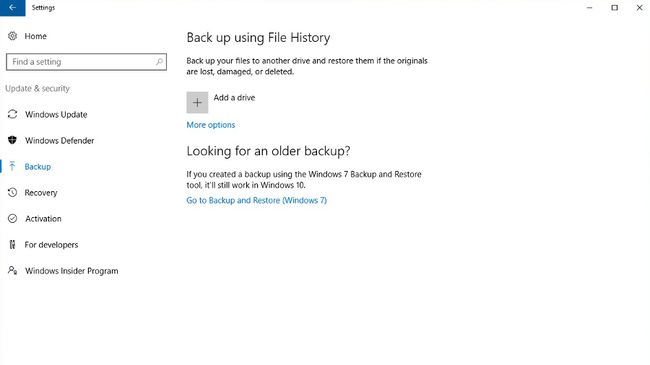
No comments:
Post a Comment