Do you feel like it takes you ages to get anything done in Windows 10? The Quick Access menu is located in File Explorer ](right-click Start to see the option for File Explorer) and it can save a ton of time when navigating around the operating system.
To add files, folders or apps to the sidebar, right click on their icon and select Pin to Quick Access. This means that they will show up and can be easily accessed, which is useful for recently visited folders.
You can also set File Explorer to load the Quick Access menu by default when you bring it up, rather than This PC. To do so, with File Explorer open, click on the View tab in the top menu (next to Share), then click on ‘Options’ on the far-right of the menu that pops up, then select ‘Change folder and search options’. Now look where it says ‘Open File Explorer to’, and use the drop-down menu to select Quick Access.
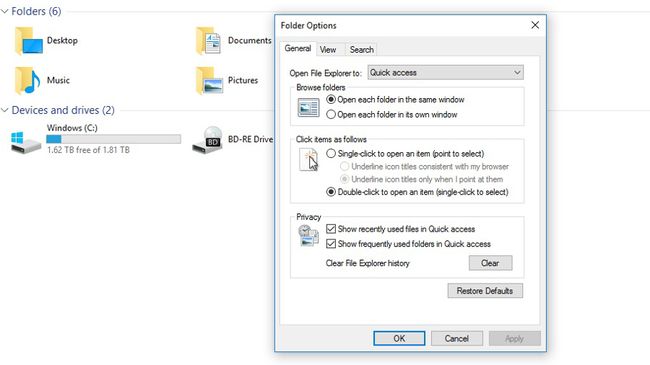
No comments:
Post a Comment