Issue 1: I receive an error message when I try to activate the product
When you try to activate the product, you receive one of the following error messages:
We are sorry, an unexpected error occurred which is preventing product activation from being completed. ERROR CODE: XxXXXXXXX
License authorization was unsuccessful. We apologize for any inconvenience. The problem may be due to temporary network interruption or the server may be busy at this time. If the problem persists, check your network connection and verify that you can browse the Internet with your Web browser.
An internal error has occurred (error code: 0xC004E01E). The problem may be due to a temporary network interruption or the server may be busy at this time. If the problem persists, check your network connection and verify that you can browse the Internet with your Web browser.
A technical problem occurred while it accesses the online activation server. We apologize for any inconvenience. The problem may be caused by a temporary network interruption or the server may be busy at this time.
Reason why this issue occurs
This issue occurs when the Upperfilters registry key value is set to 0. To have us fix this problem for you, go to the "Fix it for me" section. If you’d rather fix this problem yourself, go to the "Let me fix it myself" section.
Fix it for me
To fix this problem automatically, click the Fix this problemlink. Then click Runin theFile Downloaddialog box, and follow the steps in this wizard.
NoteThis wizard may be in English only. However, the automatic fix also works for other language versions of Windows.NoteIf you are not on the computer that has the problem, you can save the automatic fix to a flash drive or to a CD so that you can run it on the computer that has the problem. Now go to the "Did this fix the problem?" section.
Let me fix it myself
Important This section, method, or task contains steps that tell you how to modify the registry. However, serious problems might occur if you modify the registry incorrectly. Therefore, make sure that you follow these steps carefully. For added protection, back up the registry before you modify it. Then, you can restore the registry if a problem occurs. For more information about how to back up and restore the registry, click the following article number to view the article in the Microsoft Knowledge Base:
322756 How to back up and restore the registry in Windows
To resolve this issue, you must change the registry. Remember the following points when you change the registry:
- These steps work only for MapPoint 2009 and for Streets & Trips 2009. Do not follow these steps if this problem occurs when you use a different product.
- The HKEY_CURRENT_USER key in the registry contains the user profile for the user who is currently logged on to the computer. Because these steps include removing registry keys in the HKEY_CURRENT_USER subtree, you must remove these registry keys for each person who uses the computer.
- You may have to reinstall MapPoint 2009 or Streets & Trips 2009 after you complete these steps.
Steps to modify the registry for MapPoint 2009 or Streets & Trips 2009
- Log on to the computer.
- Exit any programs that are running.
- Click Start
 , type regedit in the Start Search box, and then press ENTER.
, type regedit in the Start Search box, and then press ENTER.
 If you are prompted for an administrator password or for confirmation, type the password, or click Allow.
If you are prompted for an administrator password or for confirmation, type the password, or click Allow.
- Locate and then click the following registry subkey:
HKEY_LOCAL_MACHINE\SYSTEM\CURRENTCONTROLSET\CONTROL\CLASS\{4D36E967-E325-11CE-BFC1-08002BE10318}\Upperfilters
- On the Edit menu, click Modify.
- In the Value Data box, type PartMgr, and then press ENTER.
- Close Registry Editor, start the product, and then try to activate the product.
Did this fix the problem?
Check whether the problem is fixed. If the problem is fixed, you are finished with this article. If the problem is not fixed, you can Contact Microsoft Customer Service Number +1-877-353-1149.
Issue 2: I receive an "Unable to Activate" error message
When you try to activate the product, you receive the following error message:
Unable to Activate: According to our records, you have exceeded the number of times you can activate this product with the Product key you have entered. If you believe you have received this message in error, please choose the activate by telephone option below to contact a customer service representative.
Reason why this issue occurs
You receive the error message if one of the following conditions is true:
- You upgraded your existing computer by installing new hardware, such as a RAM card, a video card, or other hardware.
- You purchased a new computer and are installing the product by using the same product key that you used on the previous computer.
- You reformatted the hard disk.
Steps to resolve the issue
To resolve this issue, use the following telephone number to contact the Microsoft Activation Department:
- (866) 740-1256 (United States and Canada only)
If you are outside United States or Canada, the activation wizard will present a different number to call when you click the Activate by Phone or Activate by Telephone option.If you recently purchased the product and you received the "Unable to Activate" error message, return the product to the point of purchase to obtain a replacement. If the number of activations for the product exceeds the number of activations that the Microsoft Software License Terms allows, you must purchase additional copies of the product. Note To activate a product, you must use a product key. A product key is a unique 25-digit number that is provided with each copy of the product. It is like a house key that works for a limited number of houses. If you are trying to use the same product key on multiple computers and you exceed the limit that is specified in the Microsoft Software License Terms, you will receive an error message. The Microsoft Software License Terms are located in the product installation folder on your computer. Some products allow activation on more than one computer. See the Microsoft Software License Terms for specific information about how many computers the product can be activated on.
Or Contact Microsoft Customer Service Number +1-877-353-1149.
Issue 3: There is no "Next" button in the Activation window
When you start the program, the Activation window does not contain the Next button.
Reason why this issue occurs
This issue may occur if the Activation window is too large, and the Next button is located on the bottom of the window.
Steps to resolve the issue
To resolve this issue, adjust your screen resolution, or click the title bar of the Activation window, and then drag the window to the top of the screen.To change the screen resolution in Windows Vista, follow these steps:
- Right-click anywhere on the desktop, and then click Personalize.
- Click Display Settings.
- Change Resolution to 800 X 600 or to a larger screen size.
- Click OK.
- Start the product, and then try to activate the product again.
Or Contact Microsoft Customer Service Number +1-877-353-1149.
Issue 4: I receive an error message when I try to activate Microsoft Shadowrun (PC)
When you try to start Shadowrun, you receive the following error message:
License is Invalid. Please reinstall and activate Shadowrun with a valid license.
Reason why the issue occurred
This issue occurs when the Shadowrun game has not been activated.
Steps to resolve the issue
To resolve this issue, you must activate the Shadowrun game. Start the game, and then click Activate Now. Follow the directions to activate the Shadowrun game.
Or Contact Microsoft Customer Service Number +1-877-353-1149.
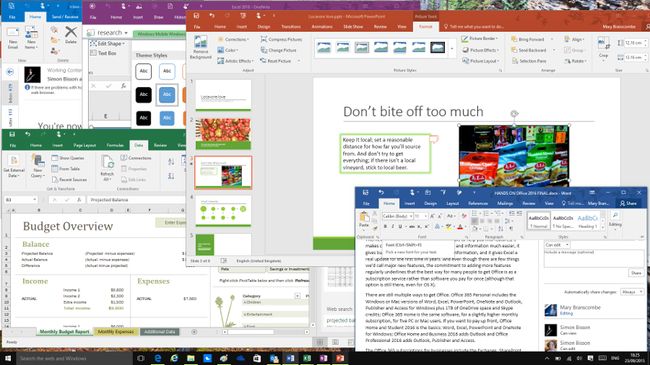
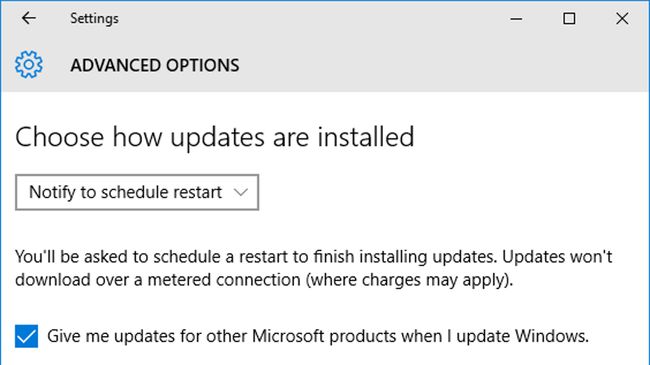




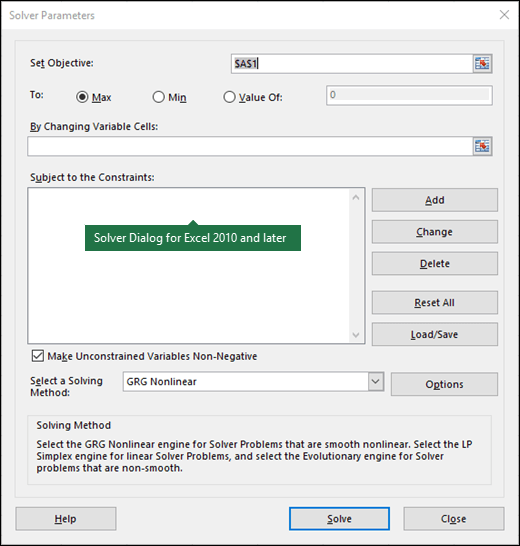
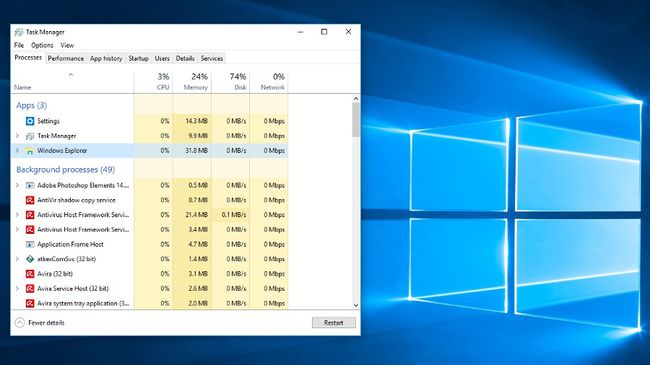
 , type
, type  If you are prompted for an administrator password or for confirmation, type the password, or click
If you are prompted for an administrator password or for confirmation, type the password, or click