Windows supports a huge range of devices going back a long way which, inevitably, means that some don't work as well as others.
Users have reported issues with high-resolution displays and Windows 10, including experiencing blurriness in applications that had been rendering fine on previous versions of the OS such as Windows 8.1.
The easiest way to solve the issue of blurriness is by going to Control Panel > Display and fiddling around with the settings here. There is no one single setting that will fix all issues, so experiment and see what works (and what doesn't).
To fix blurriness in specific applications, right click on the app's icon and select Properties. Under the Compatibility tab there is an option to 'Disable display scaling on high DPI settings'. Tick this and – hopefully – the problems will disappear.
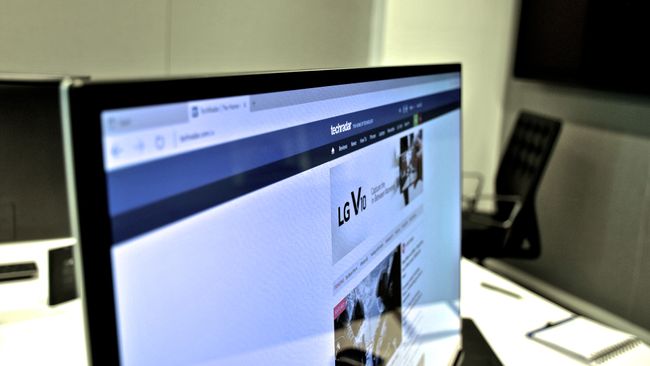
No comments:
Post a Comment