Naturally, you want to keep your Windows 10 PC safe, but do you need to go to great lengths searching for and installing security software to achieve this? Actually you don't, because the integrated security solutions Microsoft bundles with its OS are perfectly serviceable efforts.
Windows Firewall is one half of Microsoft's basic efforts to keep your PC safe from malware and other attacks. It's easy to turn on, but configuring the firewall is a slightly more involved matter.
To switch on the firewall, or rather to make sure it's switched on as it should be by default, simply type 'firewall' into the search/Cortana box (next to the Start menu), and click on Windows Firewall. From here, there's an option to turn it on (or off), and you can also adjust the relative 'strength' of the firewall.
Windows Firewall can be configured as incredibly strong via the 'Advanced Settings' option – i.e. it blocks all suspect apps without asking – or slightly weaker, which means there's a slightly greater risk that your PC will become hit with some kind of infection, but the firewall won't interfere as much.
The easiest way to find out which settings are best for you is to simply test things out for a few days and tweak as needed. If you forget what you've done in the settings or think you've messed things up, just click on Restore Default Policy on the right-hand side of the Advanced Settings menu to get things back to normal.
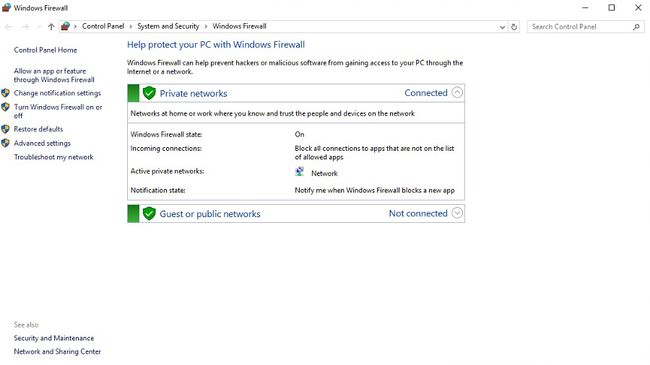
No comments:
Post a Comment